Writing a sample program in Siddhi
Creating a new Siddhi project
- Go to File -> New -> Project. Select Siddhi project type and click Next button.
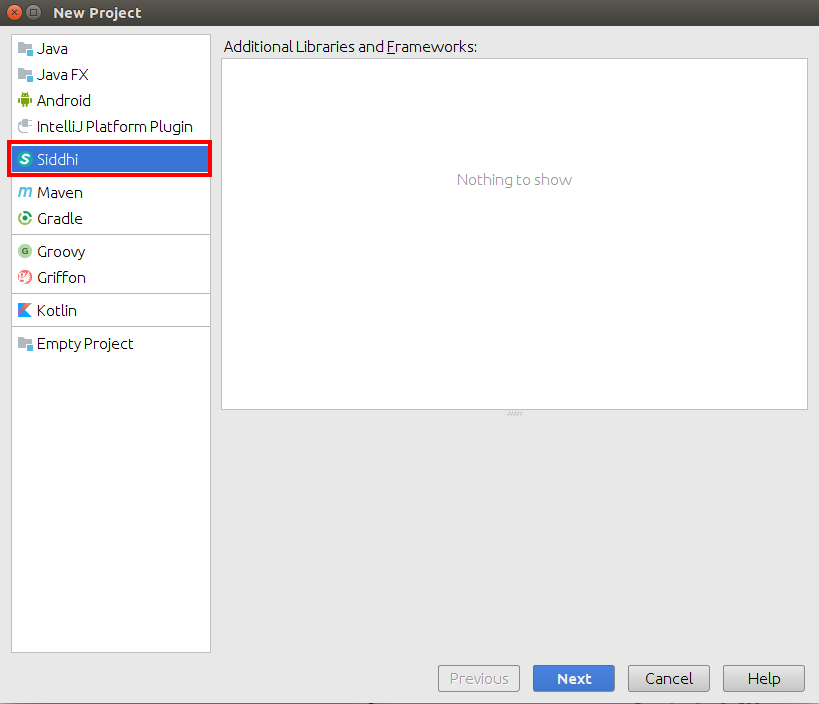
-
In the next step, we are prompted to select a SDK for the project. If you haven’t already added a SDK, please follow Setting up Siddhi SDK documentation to add a new SDK.
Select the SDK and click Next button.
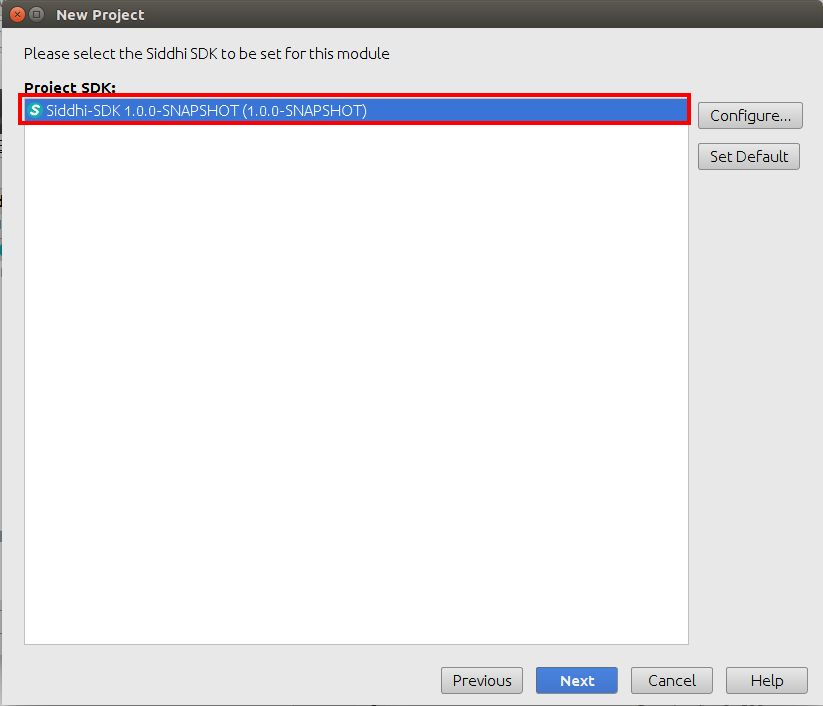
- Update the project name and the location and click Next button.
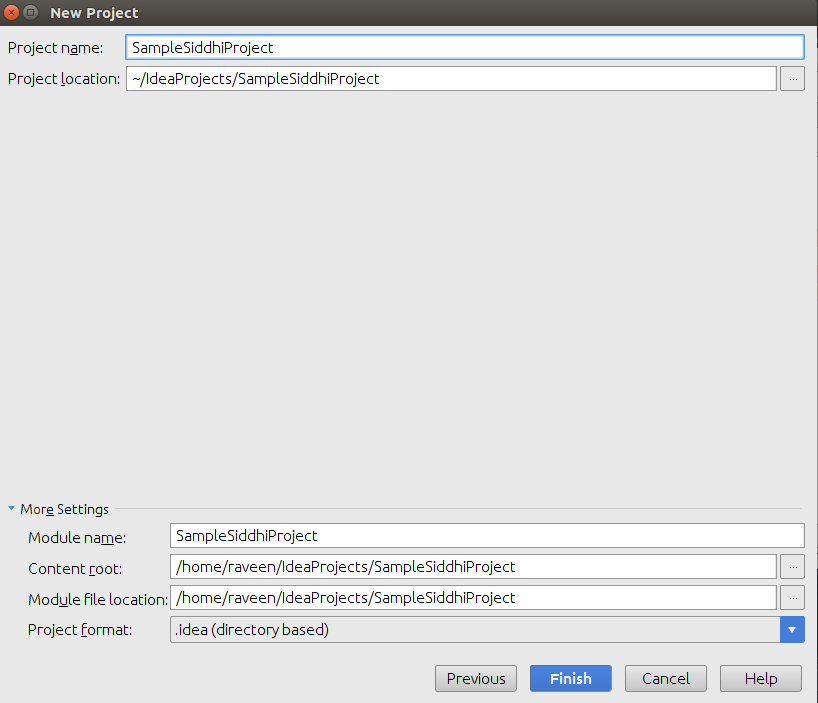
Now you have successfully created a new Siddhi project.
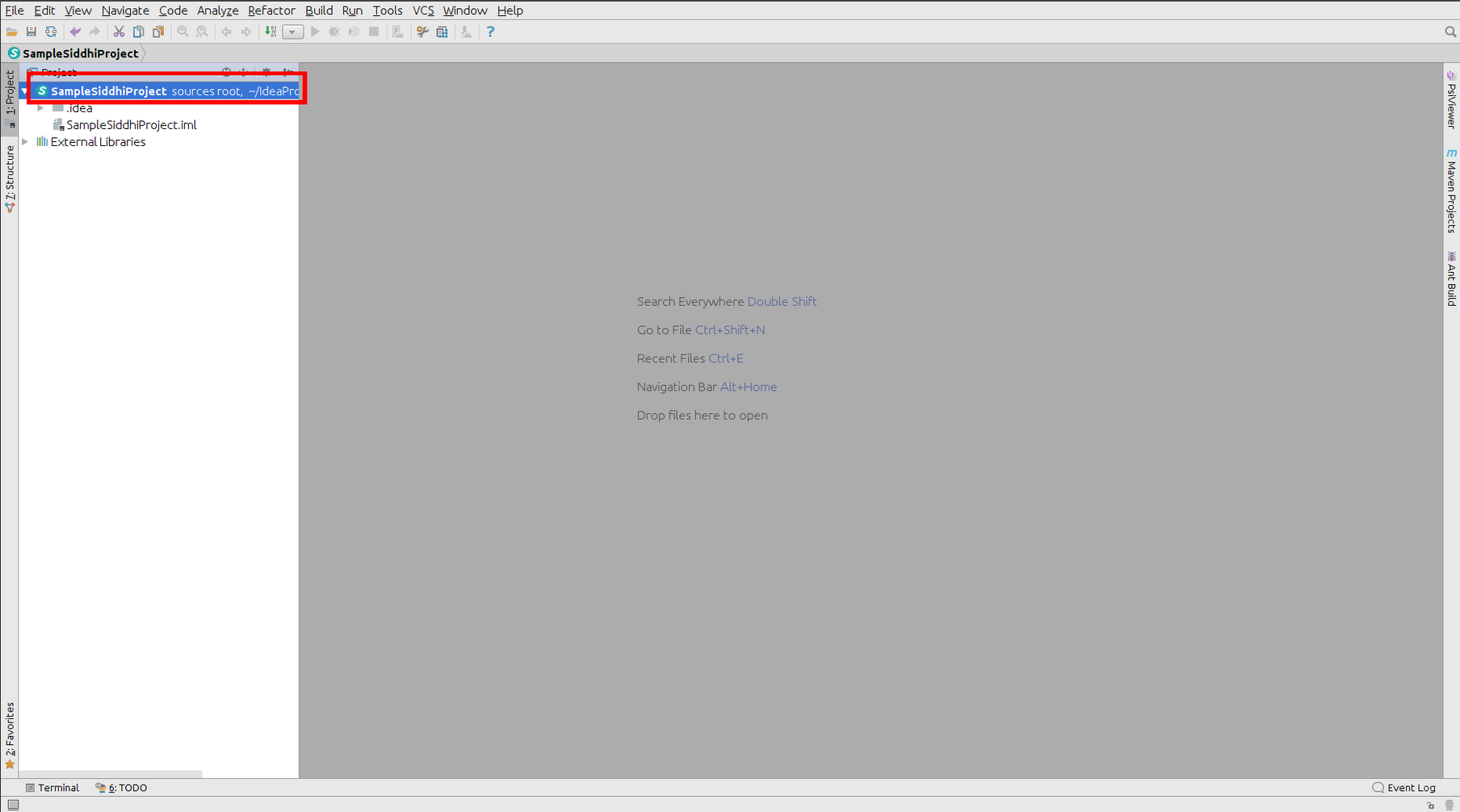
Creating a new Siddhi file
- Right click on the project and select New -> Siddhi File.
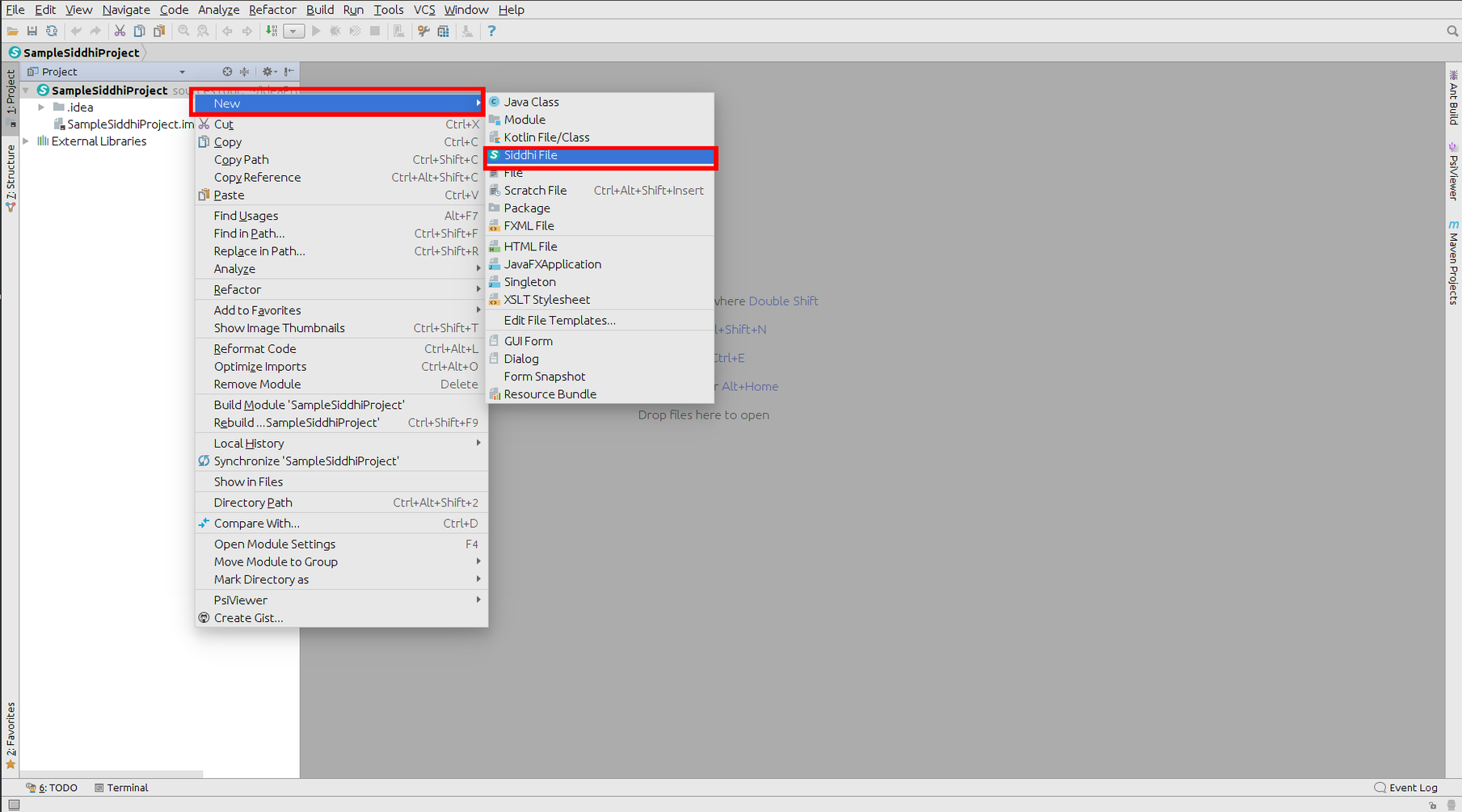
- Enter the file name and click OK button. This will create a new file with the default app annotation.
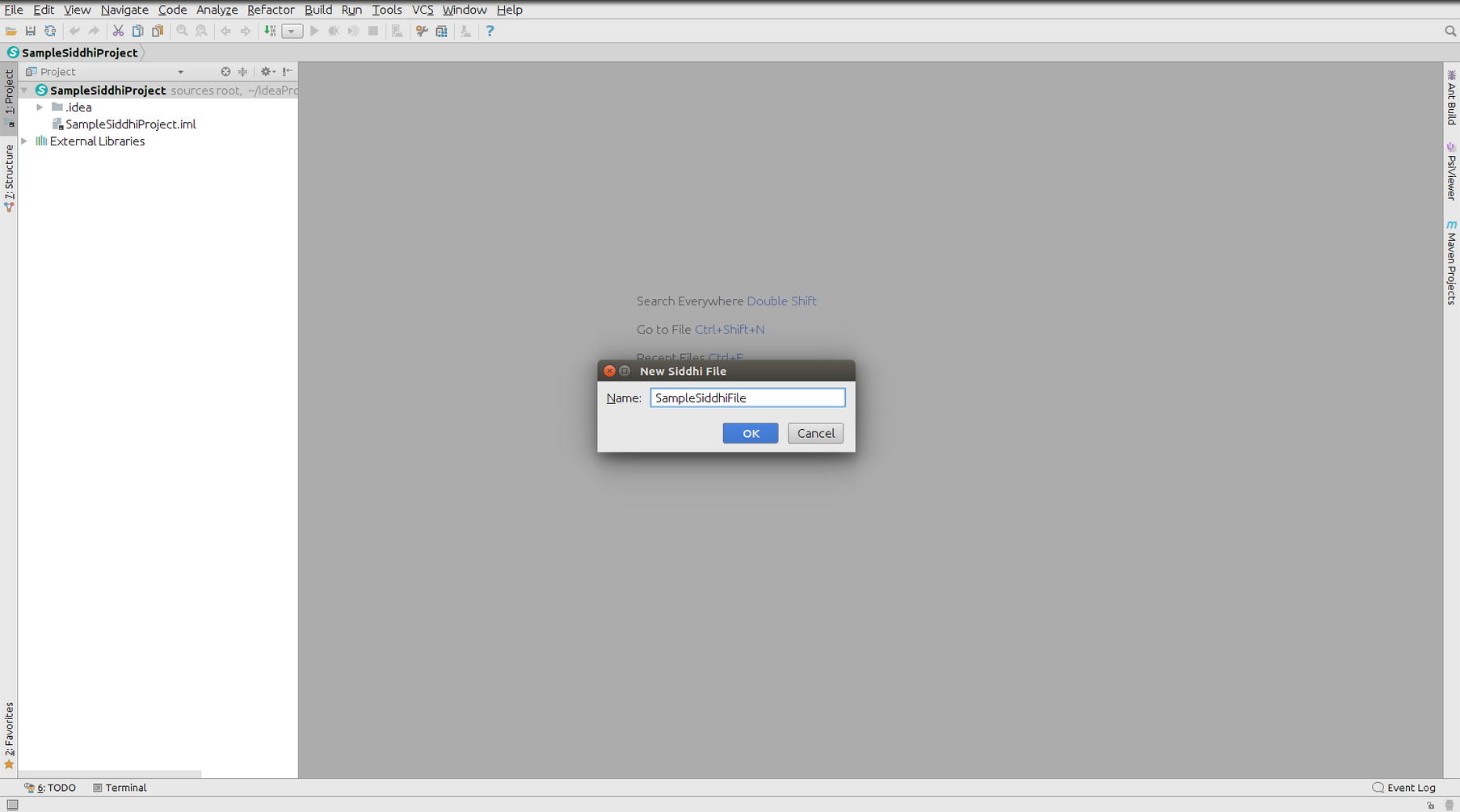
Now you should have a new Siddhi file with the default app annotation.
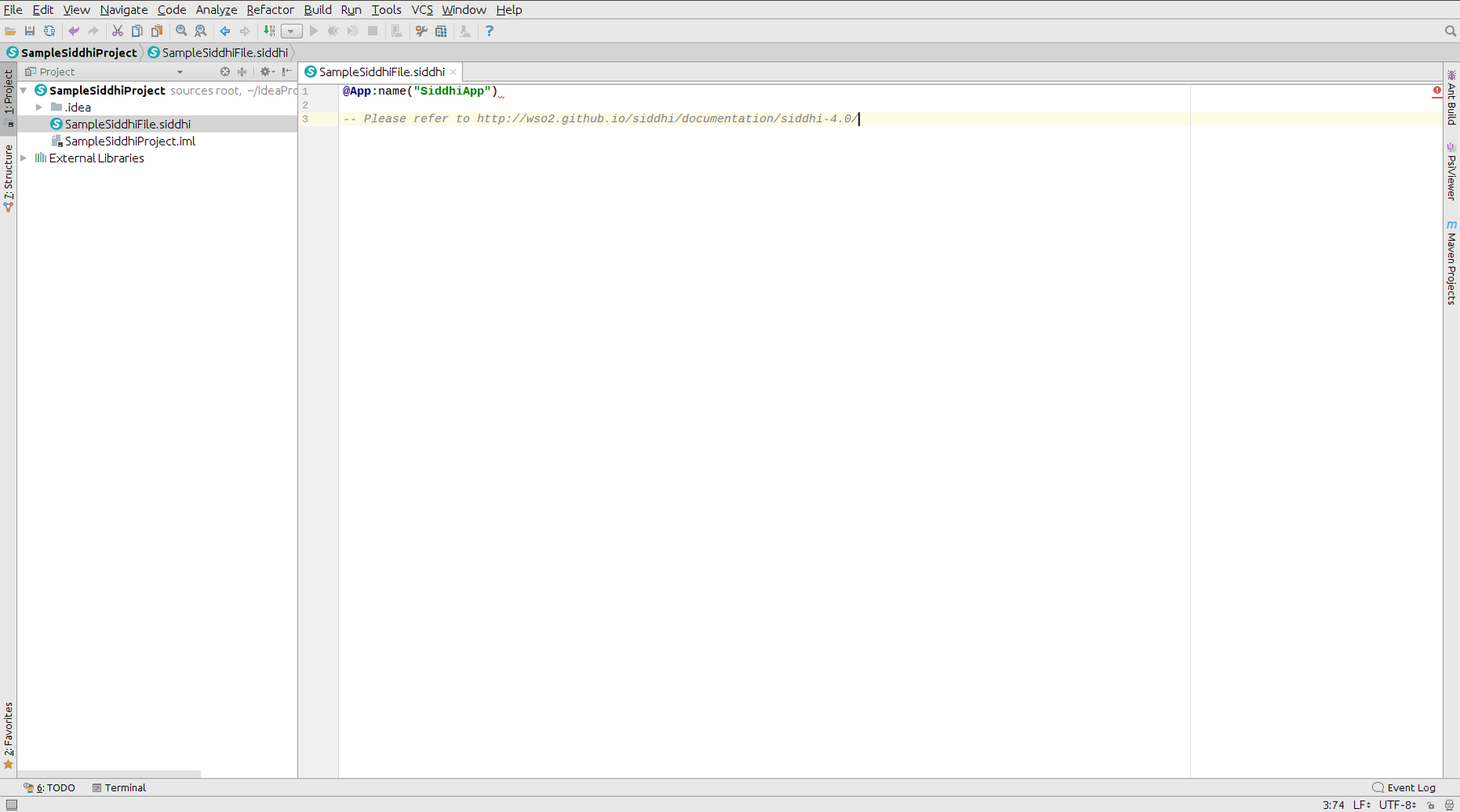
Running Siddhi files
- Write a sample siddhi program as shown in below.
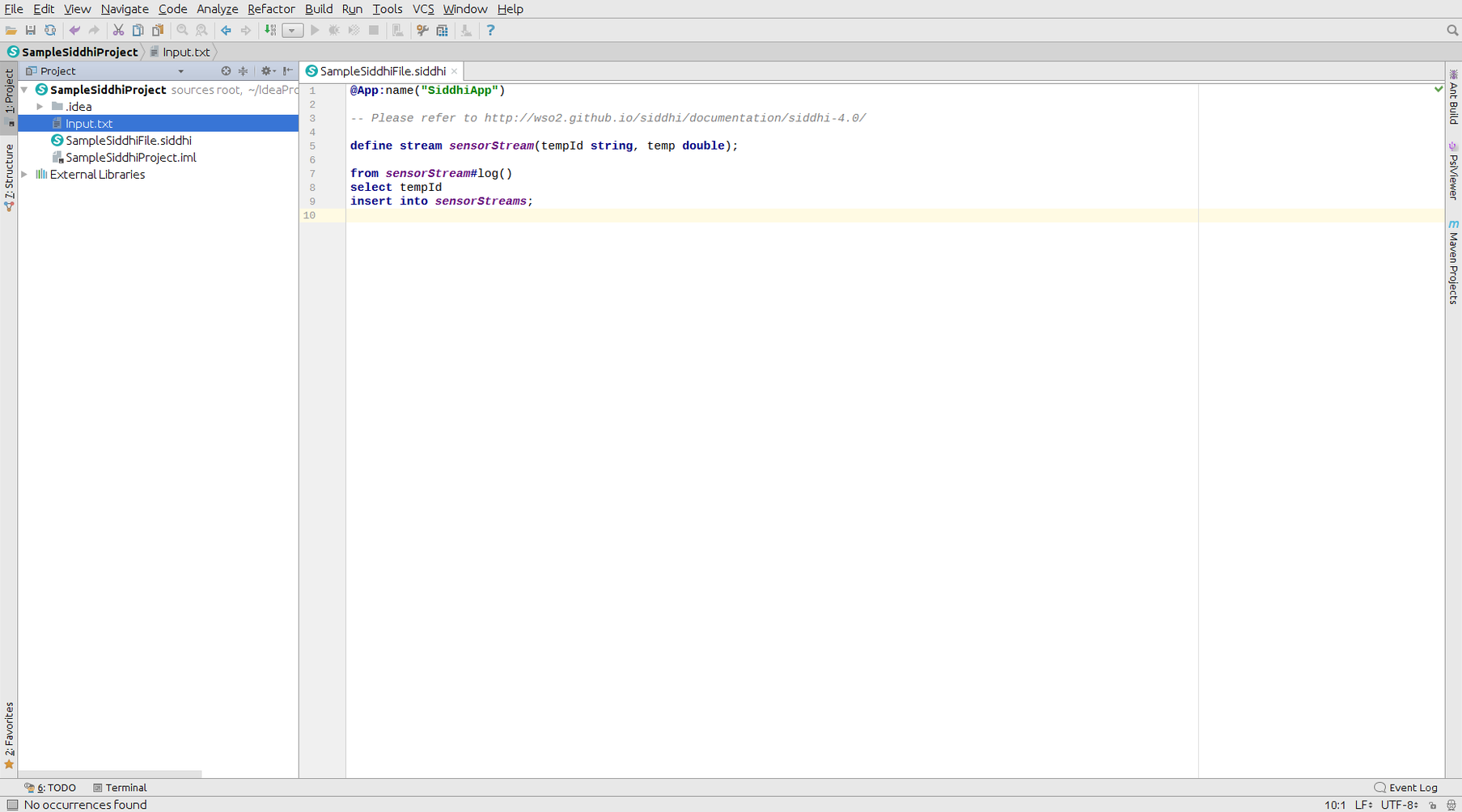
- Write a event input file(input.txt) as shown in below.
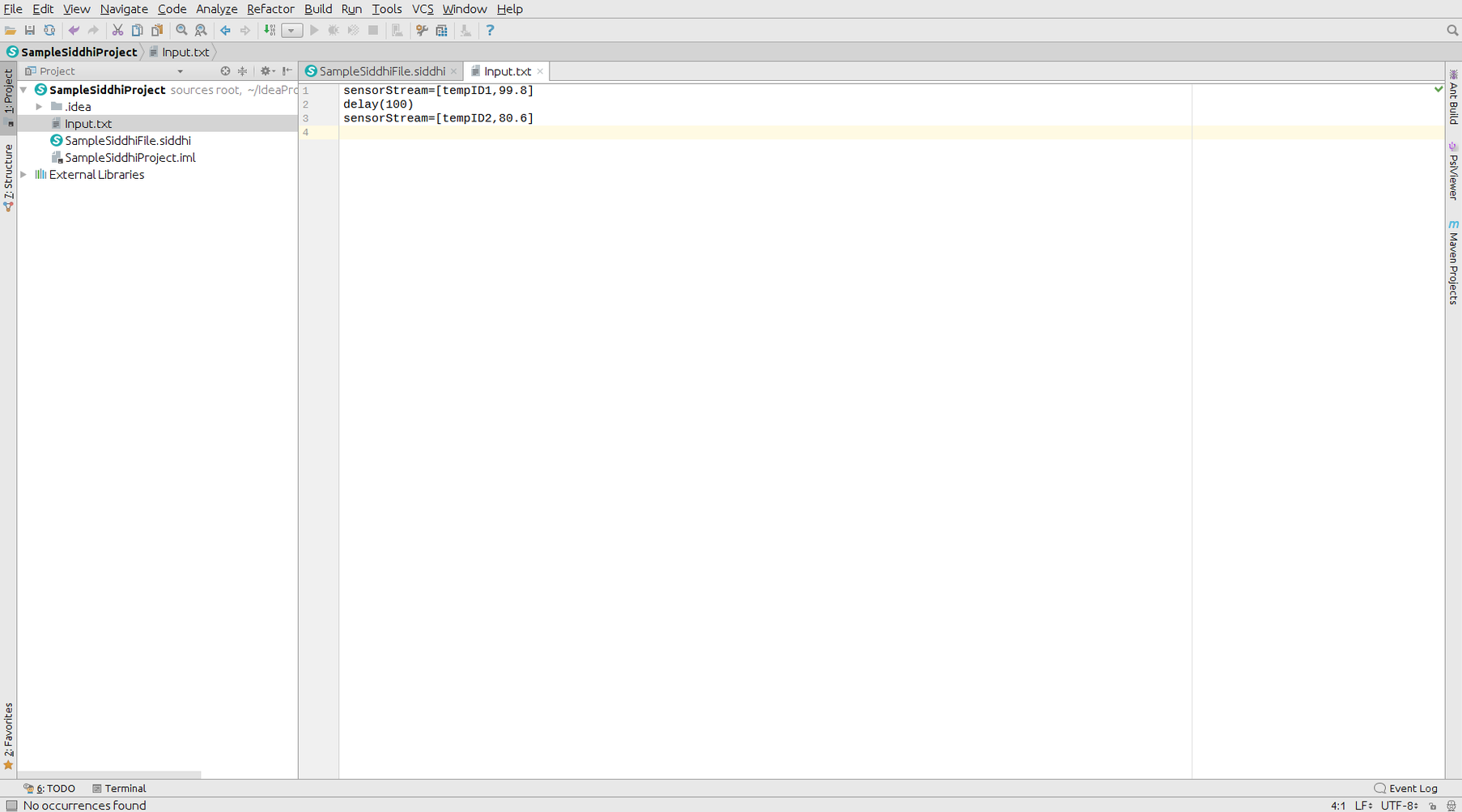
NOTE: You don’t need to define an input.txt file, if you are getting events through an extension.
- Select Edit Configurations from the toolbar.
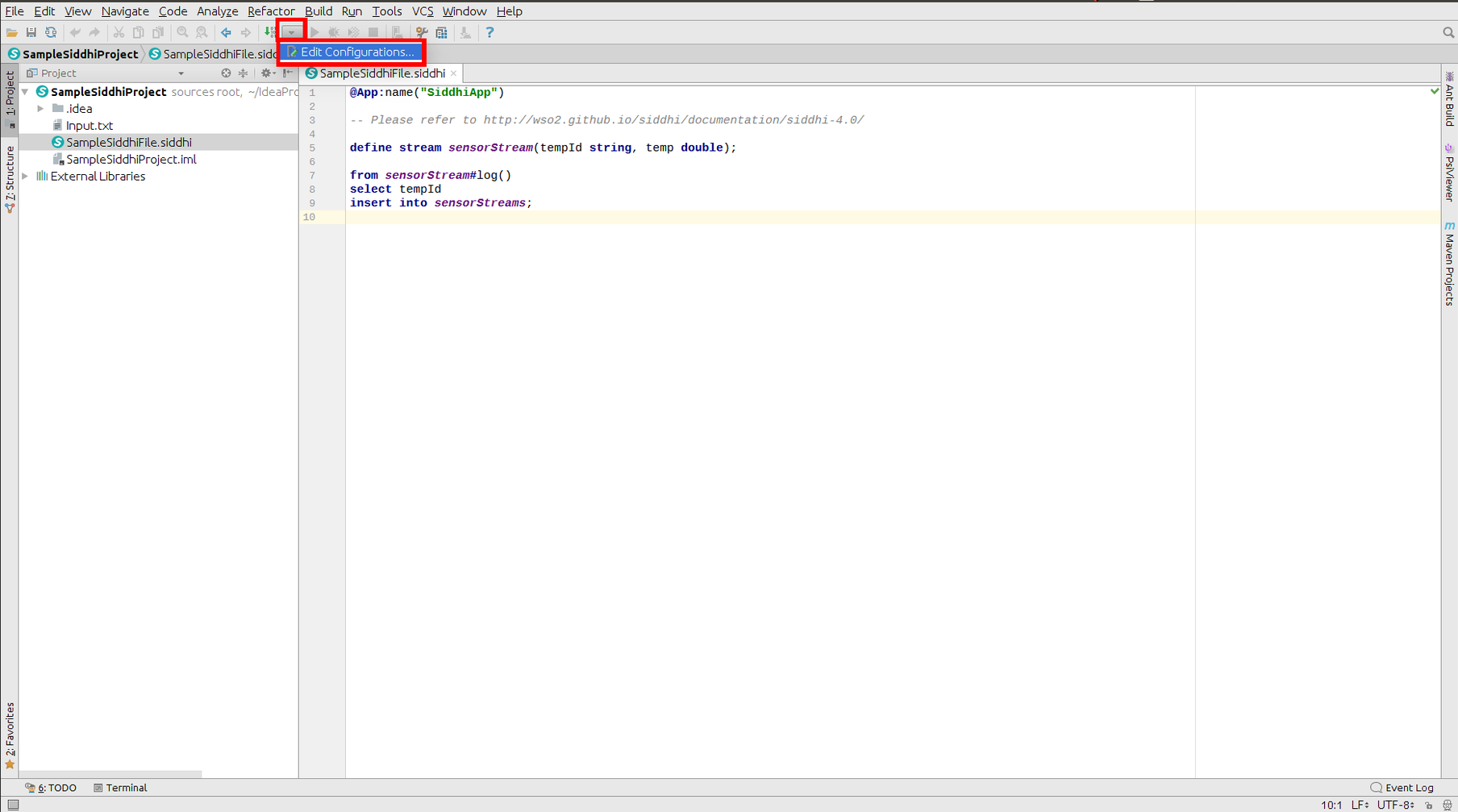
- Click + button and select Siddhi to add a siddhi run/debug configuration.
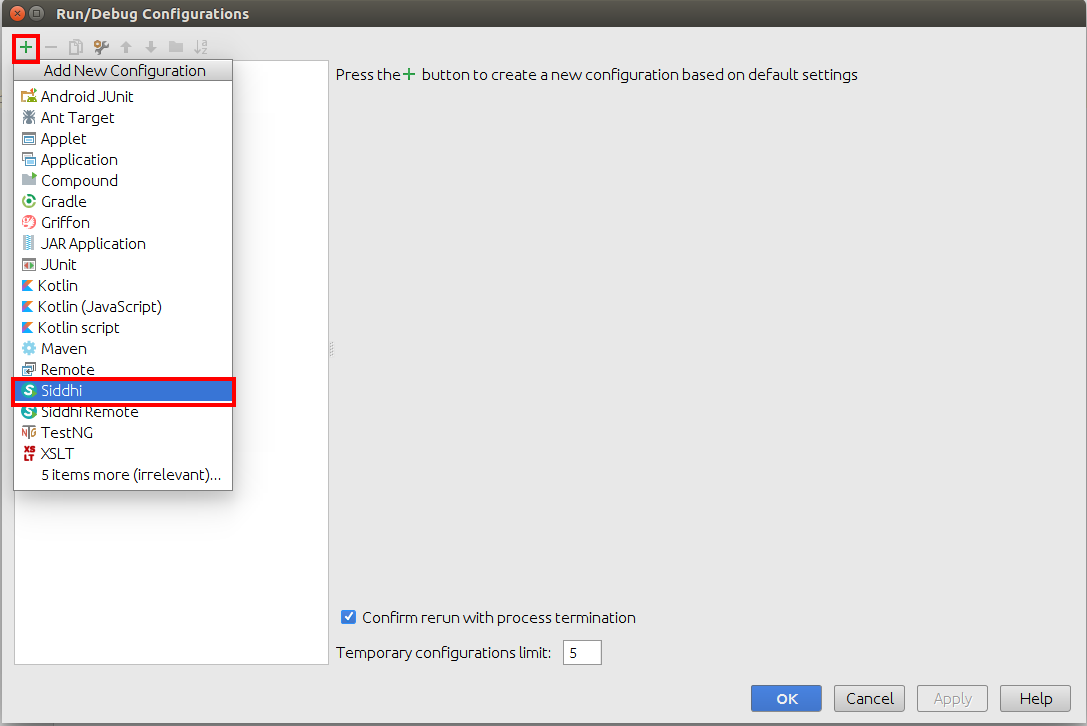
- Provide a name for the configuration and select the siddhi file from the file chooser.
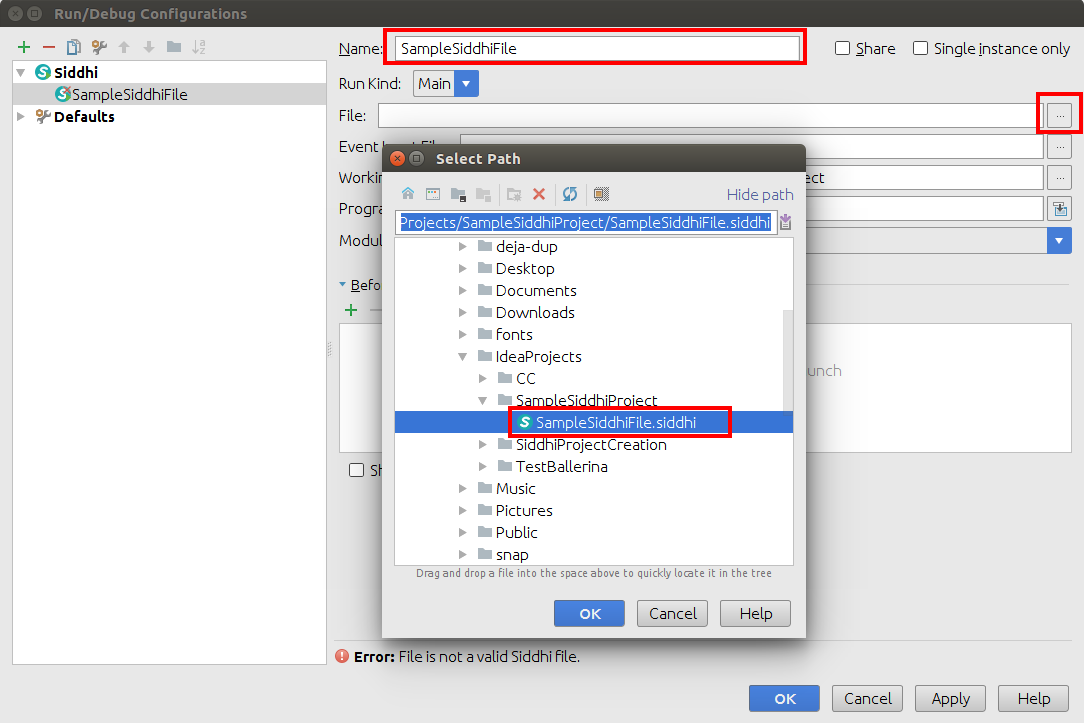
- Select the event input file from the file chooser and click OK.

NOTE: You don’t need to select an input.txt file, if you are getting events through an extension.
Near the main function, in the gutter area, Run icon can be found.
- Select Run command. This will run the Siddhi file.
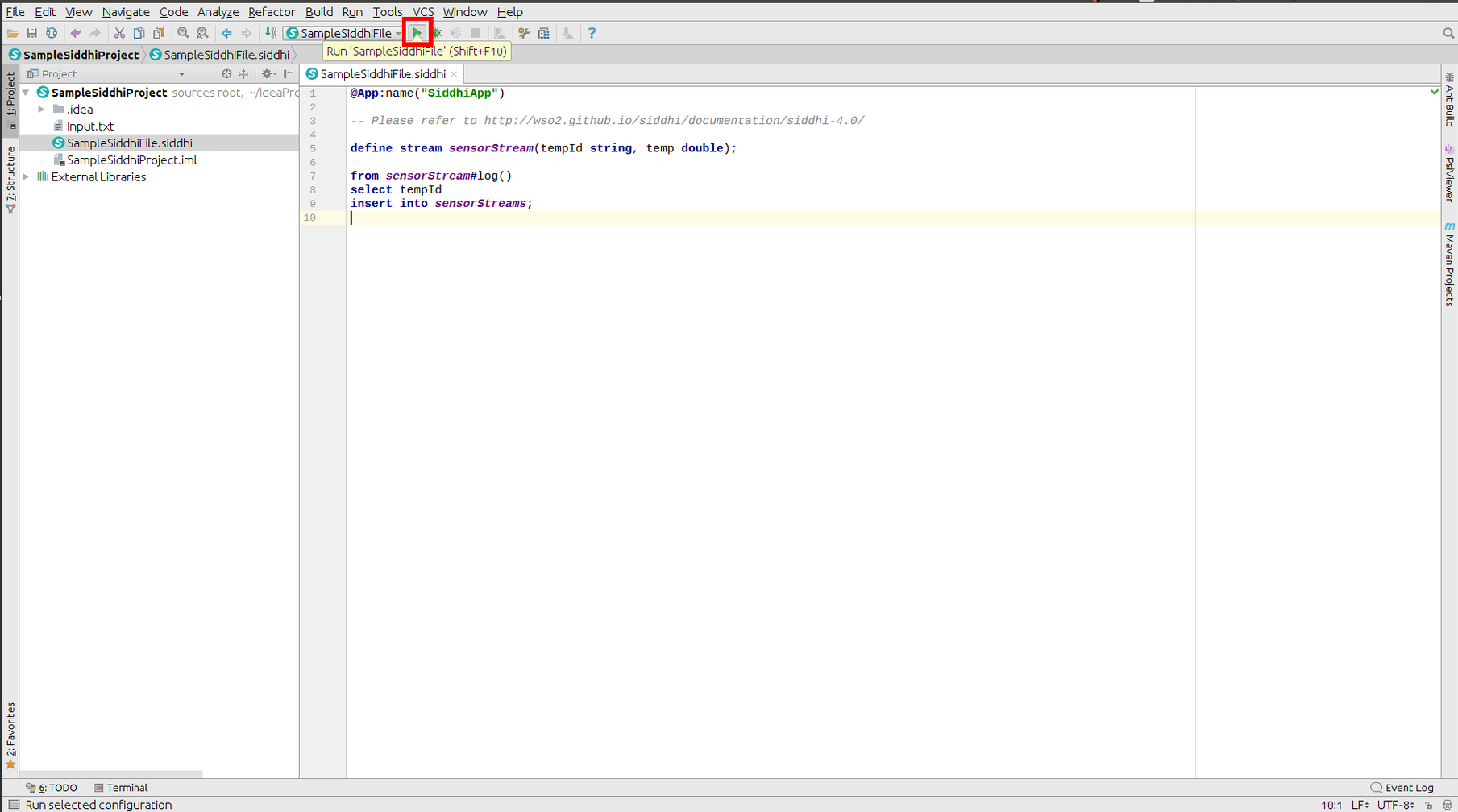
- The output will be shown in the Run window.
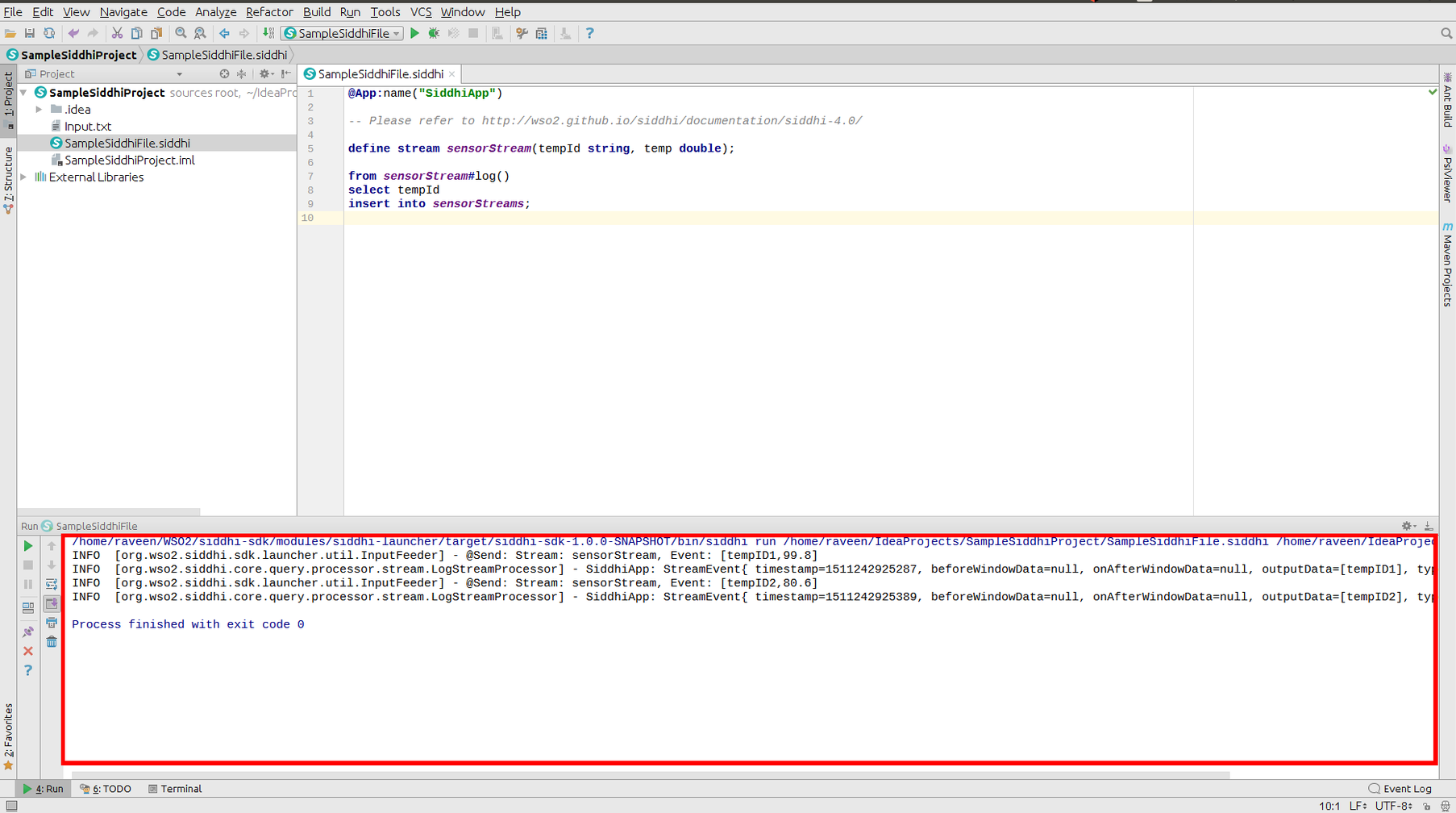
Debugging Siddhi files
- Use the above provided(described under Running Siddhi files) sample siddhi file and event input file for this as well.
NOTE: You don’t need to define an input.txt file, if you are getting events through an extension.
- Provide a run/debug configuration (described under Running Siddhi files step 3-6) if you haven’t configured yet.
- Add breakpoints as shown in below and select Debug command. This will start the debug process.
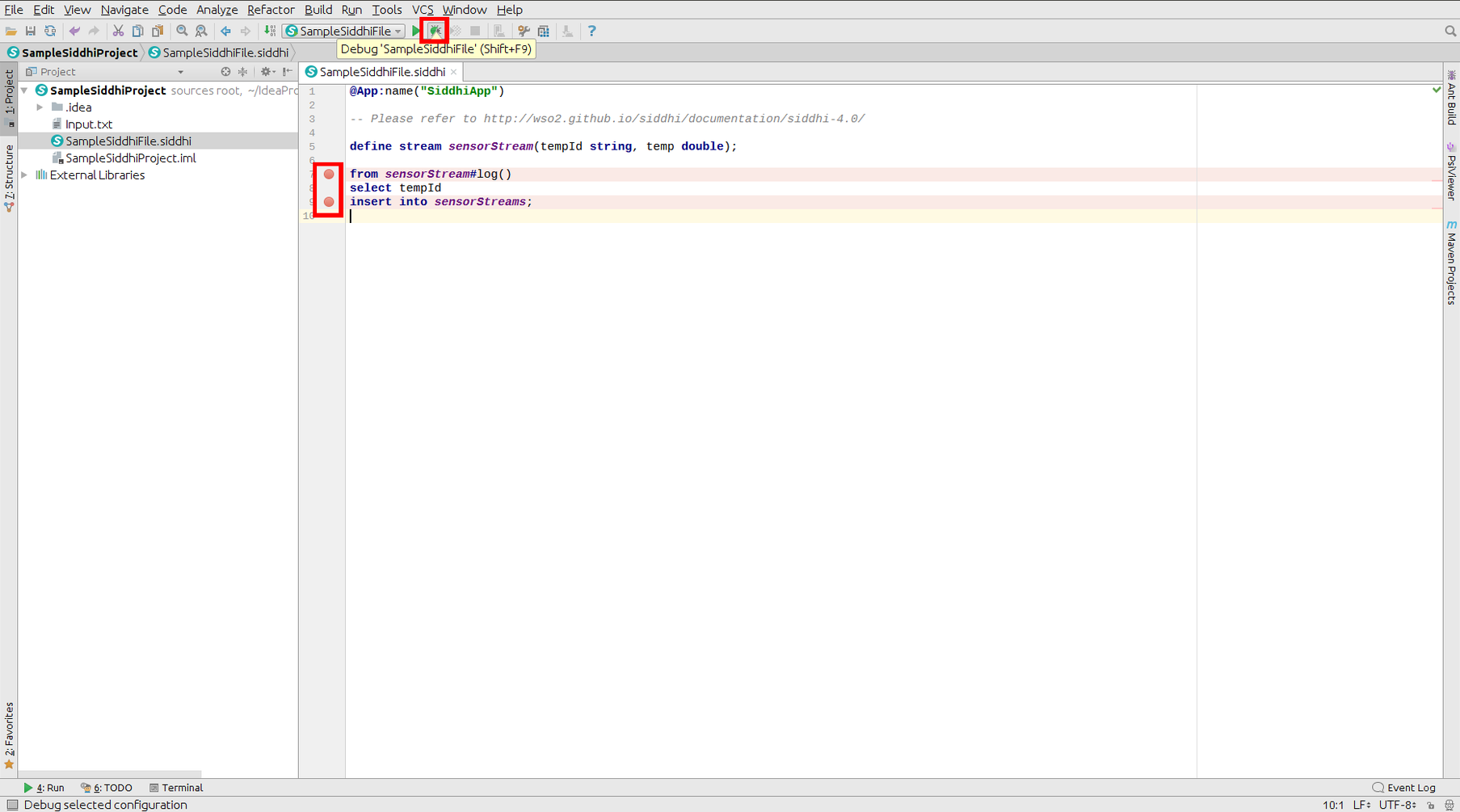
NOTE Siddhi only allows to add breakpoints on the beginning of a query input section or on the beginning of a query output.
- The output will be shown in the Debug window.
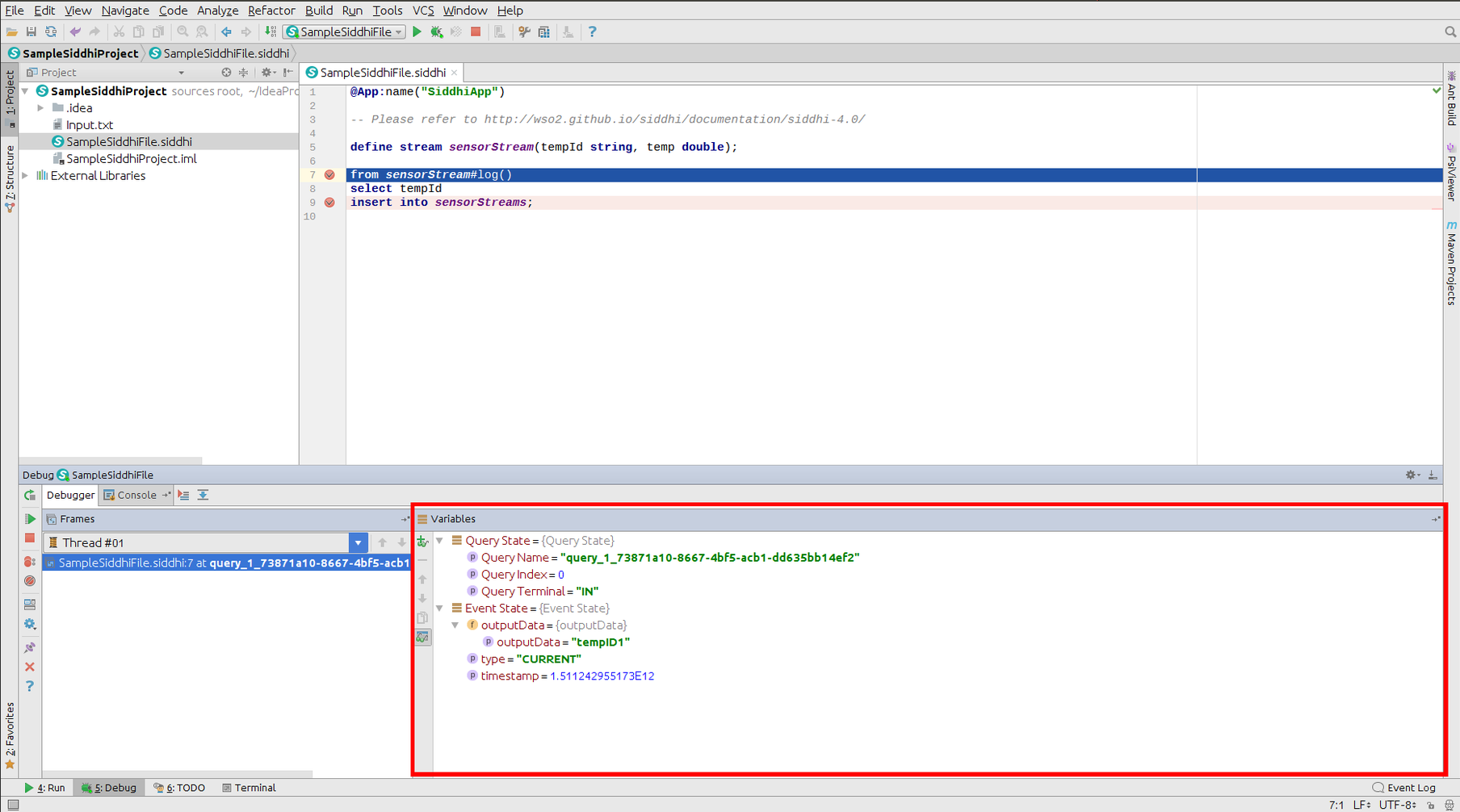
Go to Home: Home